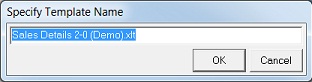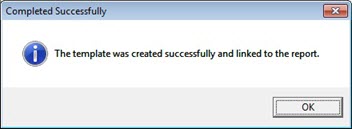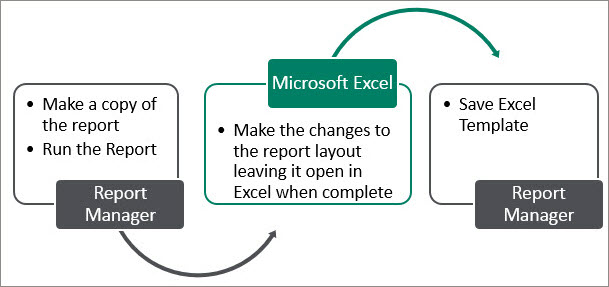
You may want to make changes to report templates so that future report runs retain your formatting changes in Microsoft Excel. For example, you may want to change the font and colors to match your company branding or you may want to add your company logo to each report you run in the future. To achieve, this you will need to Save the Excel Template.
The process to save the Microsoft Excel report template is as follows:
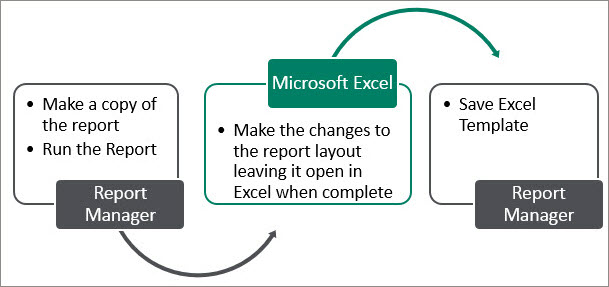
Create a template from the Microsoft Excel workbook as follows:
WARNING: All workbooks that are currently open on your computer will be listed. Make sure you link the correct template to the report.
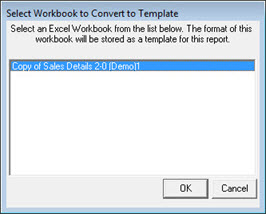
Tip: When creating a template, we recommended you do so using the earliest possible version of Excel and linking the template back as an .xltx for a macro free Excel 2007+ report or .xltm for a macro enabled report. This will ensure that the template is compatible on all versions of Excel.
Tip: Any Report Designer templates created need to be developed using Excel 2007 and linked back as an .xltx file. You can change the file type for the template for 2007/2010 compatibility.
Tip: You can choose to use the default name assigned to your template or you can rename the template to ensure that the original template is not overwritten.
Note: If you are using a template which contains macros or add-ins, you will need to save it as a macro-enabled Excel file .xltm.